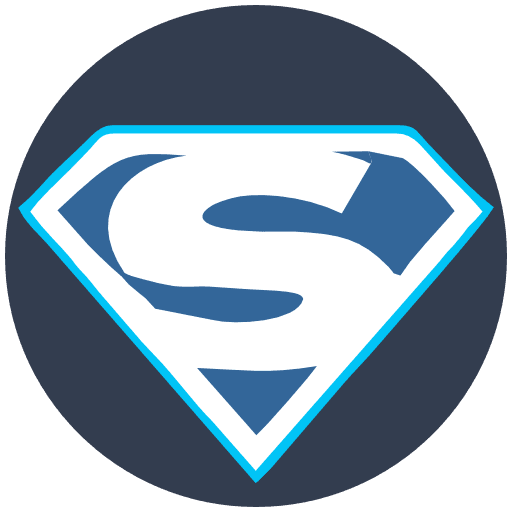Welcome to the SaHost Support Centre
To set up an email account in Outlook 2016, follow these steps:
- Open Outlook 2016.
- Click the File tab.
- In the Info category, click Add Account.
- In the Choose Account Type dialog box, select Manual setup or additional Server types and click Next.
- In the Choose Service dialog box, select POP or IMAP and click Next.
- In the POP and IMAP Account Settings dialog box, enter the following information:
- Your Name: Your full name.
- Email Address: Your email address.
- Account Type: POP3 or IMAP.
- Incoming mail Server: The incoming mail Server address for your email account. (mail.yourdomain.co.za)
- Outgoing mail Server (SMTP): The outgoing mail Server address for your email account. You can usually find this information on your email provider’s website. (mail.yourdomain.co.za)
- Username: Your email address. (Full email address ie. info@yourdomain.co.za)
- Password: Your email password.
- Click the More Settings button.
- In the Internet E-mail Settings dialog box, click the Outgoing Server tab.
- Under My outgoing Server (SMTP) requires authentication, select the Log on using Secure Password Authentication (SPA) checkbox.
- Click the Advanced tab.
- Under Incoming Server, check the This Server requires an encrypted connection (SSL) checkbox.
- Under Outgoing Server, check the This Server requires an encrypted connection (SSL) checkbox.
- Click OK to close the Internet E-mail Settings dialog box.
- Click Test Account Settings in the POP and IMAP Account Settings dialog box.
- If the test is successful, you will see a message that says Your account was successfully configured.
- Click Finish to close the POP and IMAP Account Settings dialog box.
Your new email account will now be added to Outlook 2016 and you can start sending and receiving emails.
Here are some additional tips for setting up an email account in Outlook 2016:
- If you are unsure of your incoming or outgoing mail Server addresses, you can contact your email provider for assistance.
- If you are using a POP3 account, you will need to configure Outlook to leave a copy of your emails on the Server. To do this, open Outlook and click the File tab. In the Info category, click Account Settings. In the Account Settings dialog box, select your POP3 account and click Change. In the Change Account dialog box, click More Settings. In the More Settings dialog box, click the Advanced tab. Under Delivery, select the Leave a copy of messages on the Server checkbox.
- If you are using an IMAP account, Outlook will automatically keep a copy of your emails on the Server.