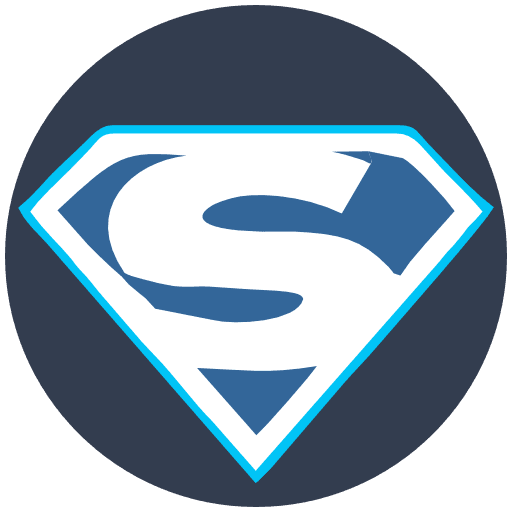Whitelisting/Blacklisting an Email Address in MailEnable Webmail
You are in full control of your mailbox.
Here’s how you can whitelist or blacklist an email address to ensure you receive important emails directly to your inbox:
LOG IN TO WEBMAIL:
First, please log in to your MailEnable Webmail account.
You can access this through https://webmail.cozadomains.com:9005/
GO TO MAIL SETTINGS:
Once you’re logged in, look for and click on the “Mail Settings” link.
(Top right corner or within a navigation menu.)
NAVIGATE TO SPAM SETTINGS:
You’ll find the “Spam” section in the left-side menu.
ADD TO WHITELIST:
Within the Spam settings, there should be an option labelled “Whitelist” or “Allowed Senders”. Please enter the email address you wish to whitelist (e.g., example@domain.com) into this field.
ADD TO BLACKLIST:
Within the Spam settings, there should be an option labelled “blacklist” or “Blocked Senders”. Please enter the email address you wish to blacklist (e.g., spammer@domain.com) into this field.
SAVE CHANGES:
After adding the email address, it’s crucial to “Save” or “Apply” the changes to ensure your settings are updated.
Once you’ve completed these steps, emails from the whitelisted address should no longer be filtered as spam and will be delivered directly to your inbox.