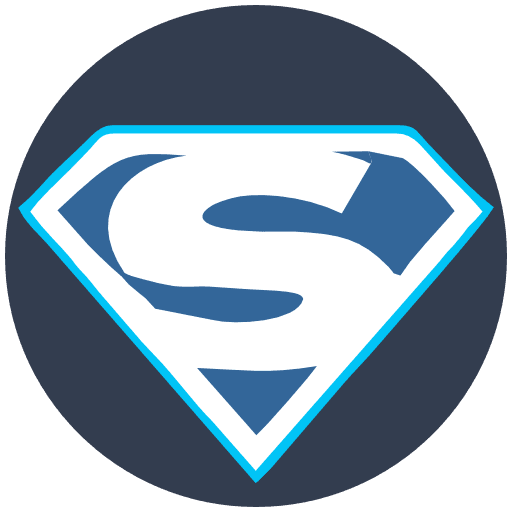Welcome to the SaHost Support Centre
To create a new email account in cPanel, follow these steps:
- Log in to your cPanel account.
- In the Email section, click Email Accounts.
- Click the + Create button.
- Enter the following information for your new email account:
- Username: A unique username for your email account.
- Password: A strong password for your email account.
- Domain: The Domain Name on which you want to create the email account.
- Storage Space: The amount of storage space you want to allocate to the email account.
- Automatically Create Folders for Plus Addressing: Whether or not you want cPanel to automatically create folders for email addresses that use the plus sign (+) in the username.
- Click the Create button to create the new email account.
Once the new email account has been created, you can access it using a webmail client such as RoundCube or Horde. You can also configure your favorite email client, such as Outlook or Thunderbird, to access the new email account.
Here are some additional tips for creating a new email account in cPanel:
- Choose a strong password for your email account. Your password should be at least 12 characters long and include a mix of uppercase and lowercase letters, numbers, and symbols.
- If you have multiple domain names, you can create email accounts for each Domain Name.
- You can allocate as much or as little storage space to your email account as you need. However, keep in mind that you may need to upgrade your hosting plan if you run out of storage space.
- If you are unsure about whether or not to enable automatically creating folders for plus addressing, you can leave this setting disabled. You can always create folders manually later if needed.