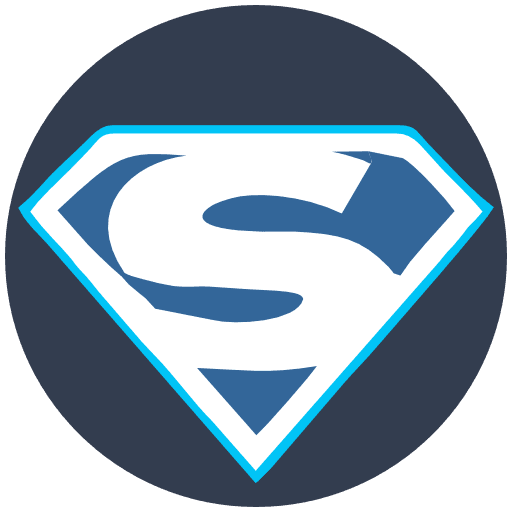Welcome to the SaHost Support Centre
To filter unwanted spam emails with cPanel Webmail before it reaches your inbox, you can use the following methods:
- Enable the cPanel email spam filter: To do this, log in to your cPanel account and go to Email > Spam Filters. Under Process New Emails, select Process new emails and mark them as spam. You can also configure other settings, such as the auto-deletion threshold and the white and black lists.
- Create email filters: You can create email filters to automatically route emails from specific senders, with specific subjects, or with certain attachments to specific folders, such as a spam folder. To do this, log in to your cPanel account and go to Email > Email Filters. Click the + Create button and enter the desired filter criteria.
- Use a third-party email spam filter: There are a number of third-party email spam filters available that you can use to filter spam emails before they reach your inbox. Some popular email spam filters include MailWasher, SpamBayes, and SpamAssassin.
Here are some additional tips for filtering unwanted spam emails with cPanel Webmail:
- Keep your email filters up to date: As spammers are constantly developing new techniques, it is important to keep your email filters up to date. You can do this by regularly adding new spam filters and removing filters that are no longer effective.
- White list legitimate senders: If you are receiving spam emails from a legitimate sender, such as a bank or credit card company, you can add them to your white list. This will ensure that their emails are not filtered as spam.
- Review your spam folder regularly: Even the best spam filters will occasionally let a spam email through. It is important to review your spam folder regularly to delete any spam emails that have been filtered through.
By following these tips, you can help to filter unwanted spam emails from reaching your inbox.